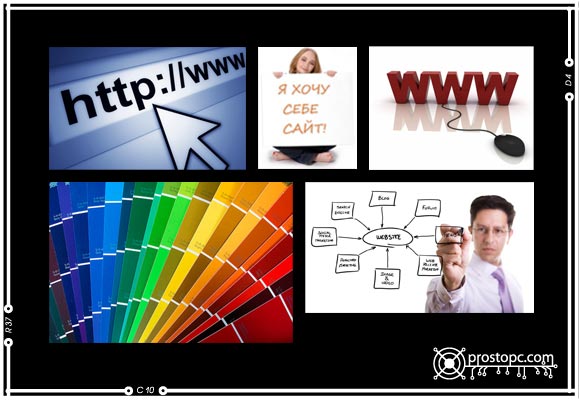Ever wondered how to reveal the hidden directories (and other files) on your Mac? We show you how.
Question
I’ve heard there are hidden directories in OS X. What are these directories, and how do you make them accessible?
Answer
Hidden directories in OS X contain many different system-level files that tell OS X and the Finder how to behave with regards to directories, applications, trash items and more. Following standard Unix behavior, OS X has adopted the «.» (dot) as the standard designation that a file or directory is hidden from view.
To show hidden files in the Finder, we must rely on a Terminal hack that will reveal the files in the Finder. To do this, open the Terminal application (located in /Applications/Utilities), and type in the following command, followed by the return key:
defaults write com.apple.finder AppleShowAllFiles YES
Next, restart the Finder by logging out of your account, and then back into your account. Notice that you’ll see hidden files everywhere in the Finder and on the Desktop. If you wish to go back to only seeing visible files in the Finder, then repeat the command above, replacing «YES» with «NO» and log out and back into your account.
Hidden files are typically system files and should not be messed with unless you know what you’re doing. Opening, editing, or deleting hidden files and folders that belong to OS X could have adverse effects on the system. Whenever you have hidden files shown in the Finder, be careful when deleting or editing files.