
Windows 10 review: Introduction
Windows 10 is an entirely new version of the veteran Windows operating system — a version that is make-or-break for Microsoft.
Even though Windows 8.1 did improve things, there’s no escaping that with Windows 8, Microsoft was hugely complacent, buoyed by the success of Windows 7. It drastically misunderstood its users with a fundamentally changed user interface which didn’t make any logical sense and was hard to learn. It failed us. It failed itself.
Thankfully 2015 Microsoft is pretty different to 2012 Microsoft. The key management of the corporation has changed. It has woken up to the fact that people can choose other operating systems. It’s keen on making stuff for OS X, Linux, iOS and Android. As you’ll hear, it’s allowing apps from other platforms to be easily ported to Windows, too.
YouTube : https://www.youtube.com/watch?v=qQmlJRrhSQk&feature=youtu.be
Microsoft believes the future of Windows is as a platform for all. Like Android, the strength of Windows is in the thousands of companies that develop for it (see the section about Universal apps for more on the relationship with developers) and use it in their products.
That’s why Windows 10 is no longer just an operating system for 32 and 64-bit PCs. It will also run on the ARM platform for smaller tablets and smartphones. Windows 10 is going to run on phones – it’s the new version of Windows Phone, but it’s not that clear whether Microsoft will brand new Windows Phones as ‘Windows 10’ or not. If you know what Windows RT was, then don’t worry, because it’s nothing like that.
Universal apps will run not only on PCs, but on Windows 10 phones, Windows 10 for IoT devices and Xbox as well.
Like Windows XP, Vista, 7 and 8 before it, Windows 10 is part of the Windows NT family.

From the Windows 10 Preview to RTM
So, how have we put together this review? We’ve been part of the Windows Insider program, which has given people early access to Windows 10 through various phases of its development. The latest version which this article is based on, is known as build 10240, made available on 15 July. It is the RTM- or Release to Manufacturing — version. RTM will also end up on Windows 10 PCs.
RTM didn’t doesn’t have the usual ‘Windows 10 Insider Preview’ text on the desktop and it has also been released to everybody in the Windows Insider program — even those who didn’t want the latest updates (the ‘slow’ ring as opposed to the ‘fast’ ring).
-420-90.jpg)
Even after Windows 10’s release, the Windows Insider program will continue and Microsoft will release Windows 10 updates to members of the program first.
While it’s natural that Windows 10 will be considered as ‘finished’ by reviewers (us) and consumers in the coming weeks, Microsoft doesn’t subscribe to this point of view and says it will carry on developing the OS with additional tweaks.
Windows 10 release date, upgrades, versions
Upgrading to Windows 10
We know that Windows 10 will be a free upgrade for the first year of release if you have Windows 7, Windows 8.1 or Windows Phone 8.1 device. If you have Windows 8.1 (PC or phone) there should be no issue in installing Windows 10.
If you have Windows 7, you’ll need to make sure you meet the system requirements – see below.
If you have a device with Windows XP or Windows Vista on it, you’ll need to do a clean install – make sure you meet the System Requirements which are:
- 1 gigahertz (GHz) or faster
- RAM: 1 gigabyte (GB) (32-bit) or 2 GB (64-bit)
- Free hard disk space: 16 GB
- Graphics card: Microsoft DirectX 9 graphics device with WDDM driver
- A Microsoft account and Internet access
Even though the free upgrade version of Windows 10 is only available for a year, Microsoft stressed the that those updating during the promotional period will be able to use Windows 10 at no cost forever (or as the company puts it, for the «supported lifetime of the device»). When you upgrade, you’ll be upgrades to the appropriate version — see ‘Windows 10 versions’ below.
If you’re on a version of Windows that can be upgraded (7 or a version of 8) you might well have seen an icon appear on your desktop via Windows Update (providing your machine is up-to-date, of course). Clicking the icon launches a window that enables you to reserve your place in the queue to download the free upgrade.
You’ll then get a notification when it’s ready to install. This is presumably so Microsoft can drip down some elements early to your PC and avoid an old school iOS-style server meltdown when the new version is available.
If you have a pirated copy of Windows already, you will be able to «make it genuine» by getting hold of Windows 10 via the Windows Store. It’s not completely clear whether this upgrade will still be free.
If you’re unfortunate enough to have a Windows RT device, sorry, but you won’t be able to upgrade to Windows 10. Microsoft sold you a dud.
You’ll need to make sure you’re upgrading to the right version — see the section on Windows 10 price below.

Upgrading will mean you’ll lose a few things whateevr version of Windows you’re on but none of them are of any consequence — these include desktop gadgets from Vista, Media Center and Windows 8 Metro. All very forgettable.
Windows 10 release date
The Windows 10 release date is 29 July. The operating system will be available in 190 territories globally (111 languages) with existing Windows 8.1 and Windows 7 users having one year (until 29 July 2016) to upgrade free to the new version. After that they will presumably still be able to upgrade, but they’ll have to purchase an upgrade version.
Microsoft has planned a phased approach to the launch. Windows 10 will release for desktop and laptop devices first, then trickle down to phones, the Xbox One, Arduino machines and finally its own HoloLens.
Windows 10 versions
Windows 10 will be available in seven versions. These are IoT (Internet of Things, for devices like Raspberry Pi, Intel Galileo or Imagination’s Creator Ci20), Mobile, Home, Enterprise and Professional. There’s also a new Mobile Enterprise version (as Microsoft takes aim at BlackBerry’s stomping ground) well as Education.
Windows 10 Mobile and Mobile Enterprise are predictably for small screens less than 8-inches in size — so small tablets as well.
Windows 10 Mobile is a joy to use (we’ve got the Windows Insider version running on a Lumia 640). It doesn’t have IE, but it does have Microsoft Edge. Mobile Enterprise is designed to be similar for IT admins to deploy as Windows 10 Enterprise (see below), but we haven’t seen it in action.
Windows 10 Mobile, Mobile Enterprise and Windows 10 for Xbox (a new system update including Cortana) are among Windows 10 features and versions that haven’t hit the streets at the same time as the other verisons.
Windows 10 Home includes game streaming from Xbox One and other consumer features like Cortana as well as Windows Hello for logging into your PC via a fingerprint scanner or your face.
Windows 10 Home and Pro are available free to some users — see more on that below.
The Pro and Enterprise versions come with security and management improvements. Windows 10 also has a completely new approach to licences (including the ability to sign in with Azure Active Directory accounts). Both can join a domain.
Windows 10 Pro also includes Hyper-V for virtualisation, BitLocker whole disk encryption, enterprise mode IE, Remote Desktop, a version of the Windows Store for your own business and assigned access (which locks a PC to running only one modern application, to use like a kiosk). Network admins can also schedule updates so they don’t happen at important times.
Enterprise also adds group policy Direct Access for connecting without a VPN, AppLocker for whitelisting apps and BranchCache for sharing downloads. Enterprise also has an option that doesn’t get changes (apart from security updates for five years). For more on this, check out What Windows 10 means for the enterprise.
Windows 10 Education is new designed for Universities and similar organisations. It’s similar to Windows 10 Enterprise but it can also be installed as an upgrade to Windows 10 Home. That means they can integrate students’ own PCs with their own.
In comparison, there were only four versions of Windows 8.1 (five if you include Windows Phone 8) and one of them was the dead-as-a-dodo Windows RT.
Whatever version of Windows 10 you get, Microsoft will offer mainstream support for it until October 13, 2020 with Extended support will go on till October 14, 2025 (so just security updates for the last five years).
Windows 10 price
It will be free to upgrade to Windows 10 for the first year after release. That doesn’t mean you will have to pay after that if you’ve already upgraded, it just means that you need to upgrade your PC by Summer 2016.
Windows 10 Home and Pro will be available for free to Windows 7 and Windows 8.1 users that have appropriate licenses, so Windows 8.1 Pro users can upgrade to Windows 10 Pro and so on.
For users who are not eligible for Microsoft’s upgrade program – those who upgrade outside the first year free offer, those running a pirated version or those running a Windows operating system older than Windows 7 – Windows 10 Home will cost $119 (£78, AU$156) and Windows 10 Pro will cost $199 (£131, AU$262) per license,
And there is an option for Windows 10 Home users who want to upgrade to Pro. But it isn’t cheap, they will have to pay an additional $99 (£65, AU$130) for the Windows 10 Pro Pack.
But if you don’t have the ability to get a free upgrade to Windows 10, then listen up — the cheapest, (legal) route to getting Windows 10 on your PC via Windows 7. Yep, you should buy Windows 7 first. You will need to download truckloads (several GBs) of updates before you’ll get offered the OS upgrade, but it can be done.
So now we’ve got all that preliminary info out of the way, we can get on with the review! Read on…
Windows 10 key features: UI, apps and more
The redesigned user interface
The good news is that people who missed out the woeful Windows 8 will be right at home – in basic use Windows 10 is not a million miles from Windows 7. You’ve still got the Start menu, even though it’s fundamentally changed (more on that shortly). Key functions are all accessed from the Taskbar, which has a flat, functional feel. The design language feels refined – window borders are smaller, a subtle.
If you did immerse yourself in learning Windows 8, there is a little problem in that the Charms (the little icons that appeared on the right-hand side of the screen) have totally gone. Probably the shortest-lived yet supposedly crucial interface element in history. Microsoft said they were the future! Well they aren’t now.
Action Center
All the former Charms functions are contained in a new Notifications panel, called Action Center. This is launched from the notifications area of the task bar (some of you will know it as the system tray!). When you launch Action Center, a full height bar appears on the right of the screen; it’s designed to match the Notifications setup in Windows Phone.

During the early 2015 versions of Windows 10, the Action Center was clearly a work in progress, but it is now not only usable, but powerful.
A raft of individual settings (called Quick Actions) resides at the bottom of the Center. Most of these functions are standard to us from iOS and Android; features such as toggling Bluetooth, Wi-Fi or Location on and off, but it’s great to have.

You can also get to Settings here as an alternative to the Start menu, as well as switch into Tablet mode (see later in this review for a lot more on that). And there’s also now a Note feature for instantly launching OneNote.
You’ll also notice there’s other connectivity features available from here, such as the ability to connect to devices such as Bluetooth speakers. You can also lock rotation if appropriate. This is context sensitive, so on a non-touch device it’s not there.
Quiet hours is a new feature to banish notifications when you don’t want to be disturbed.

In the Settings app you can select which of these Quick Actions appear in the Action Center as well as which apps can send you Notifications. When notifications appear, you can swipe them away on touch, flick them with the mouse or just click the X to close. Tap or click the down arrow to see more detail. There’s a Clear All option, too.
-420-90.jpg)
Pop-up notifications now appear in the bottom-right as opposed to the top-right in Windows 8. People were used to glancing at the bottom-right for pop-up messages in earlier versions of Windows, so this makes sense, although it does take a little getting used to.
The Start menu
The Start menu is very Windows 8-like in that it features Live Tiles for at-a-glance information in apps. These were largely redundant for many Windows 8 users because of the lack of decent apps.
That’s likely to change in Windows 10 (see the ‘Apps and App Store’ section) but it remains to be seen how useful this section can be (we have used it a few times for looking at the weather and emails, but little else).

You can scroll down through the Live Tiles. The tiles also animate (as if the tile itself is rotating) if there’s new content for you to check out. You can group and rename the live tiles just as you could in Windows 8, as well as renaming the groups (that’s what we’re doing above).
You can resize the start menu itself by dragging the sides, which is a handy new feature. However, you can’t switch the live tiles section off completely. In early builds, we found the live tiles on the Start menu to be absolutely useless.
But more recently we’ve found ourselves looking at the tiles more as they pop up. And we really have found some interesting news that we’ve clicked on. It’s mainly useful for at-a-glance stuff, though.
The remainder of the Start menu is more like the Windows 7 version, with controls for turning your PC off and restarting it as well as most used apps and the ability to scroll down through all your apps in alphabetical order through an All Apps menu. File Explorer and Settings are also present.

Clicking the Power button within the Start menu pops up another menu enabling you to shut down, restart or sleep. As in Windows 8, the lock and sign out settings are contained in a seperate menu; you have to clck your account picture at the top of the Start menu.
Search is no longer contained within the Start menu (it’s on the taskbar, more on that soon), although you can still hit the Start key on your keyboard and start typing to find something.
The taskbar
The taskbar is mostly unchanged, but open apps have a subtle coloured bar below them, while the new Search bar (which you can reduce to an icon or get rid of completely via the taskbar right-click menu) and Task View icons are there to stay alongsuide the Start button.
Coincidentally, the Windows logo got smaller as Windows 10’s development went on. Quite why we’re not sure, as it now looks a little lost sitting quietly in the bottom left.
The Noticifications area at the other end has been made much simpler by the advent of Action Center. App icons that aren’t shown in the Notifications area (formerly the system tray) are housed in a pop-up, just as they always were, but you can now drag them in and out to re-order them.
There’s also a completely new calendar — click on the clock icon to view it.
And, in case you were wondering, the power user menu is still there – just right-click on the Windows logo.
Once again, you can minimize everything by clicking in the far right-hand corner of the Taskbar. You might also notice that the Calendar has changed appearance if you click on the time and/or date. And there’s a nice way of knowing when apps are open – just a simple line underneath each pinned or open icon.
File Explorer enhancements
File Explorer has been given a little bit of a makeover. You now have a Quick Access area to which you can pin and unpin any folders you want to regularly access. In the ‘home’ screen of File Explorer you can also see Frequent Folders and Recent Files. It’s much more helpful now.
You can pin things permanently onto Quick access by right-clicking them and selecting Add to Quick access.
-420-90.jpg)
You’ll also notice that various icons have changed – many of these (such as the Recycle Bin) have gone through several iterations since the first preview version of Windows 10 debuted at the very beginning of October 2014.
There are a lot more file operations that you can access on the ribbon at the top of the window without the need to use the right-click menu.
The old Windows 8 Share logo is now used for File sharing from all apps. You can choose to email a file straight from the File Explorer window or add it to a zip file.

As you’d expect, OneDrive is also incorporated within File Explorer. While it’s now an integral part of Windows 10, it’s not a pain to dismiss and you can quite happily use Windows 10 without it.

Universal Apps and the new Windows Store
Windows 10 makes a big push in terms of apps, both built-in and third-party.
Microsoft is going big on so-called Universal Apps – it’s the corporation’s great hope that developers will develop their apps once and that they’ll work across PC, Windows 10 on mobile and Xbox, too – essentially on every screen size. This is known as the Universal App Platform or UAP.
These Universal apps are the replacement for the apps that, in Windows 8 and 8.1, were known as Metro apps or Modern UI apps. They’re different than desktop apps, but they now co-exist with desktop apps on the desktop. They also have Live Tiles that live in the Start Menu.

Microsoft doesn’t want to repeat the mistake made with Windows 8 – that it assumed developers would flock to the new OS – and so it is making it easy for devs to convert existing Android apps, while Microsoft Visual Studio 2015 now supports Objective C (used to create iOS apps) and can compile it to Universal apps.
This doesn’t necessarily mean they’ll flock across, but it does at least attempt to minimize effort for devs so it’s not as simple for them to say they’re just prioritizing iOS and Android. It will be interesting to see how this pans out, though the continued dearth of Windows Phone market share isn’t exactly helpful.
There’s a new Windows Store in Windows 10. As well as a revamped design, the new store will also house desktop apps as well as Universal Apps.

Like Universal apps, desktop apps installed from the Windows Store will be managed from there so theoretically they will install quickly (without you doing anything more than clicking once to download/install), they can be uninstalled without hassle and – crucially – they will be sandboxed from the rest of the system a la Universal apps.

Devs will use an Application Virtualization (App-V) container to package up their desktop apps ready for the Windows Store.
Organizations will also be able to deploy apps from their own versions of the Windows Store. This is all managed from the Business Store Portal which will manage software licenses centralized payment info and more.
We mentioned before about Universal apps co-existing on the desktop – that has meant Microsoft has had to find a new way to control them because the Windows 8 and 8.1 Charms are no more.
This has meant a new menu bar in the top left, as well as standard minimize, maximize and close icons on the top right. These apps can now be resized however you want.
The built-in Windows 10 apps
Thankfully, the quality of the built-in apps so far is way better. There’s a new Photos app that provides you with a complete back catalogue as well as editing and filter capabilities.

Mail actually works now and has some features (in Windows 8 Mail was so feature incomplete as to be embarrassing).
-420-90.jpg)
Sport and News are improved experiences even if they still feel a little superfluous. Best of all, these apps all start up nice and quick, too.
-420-90.jpg)
Microsoft Edge is the new browser for Windows 10 (previously it was codenamed Project Spartan), and we’ve covered that further into the review.
Music has also been renamed — it’s now called Groove Music to match up with Microsoft’s new subscription service.

Task View
There has always been Alt-Tab – well, since Windows 3.x, anyway – to switch between open apps. But over the last two decades of Windows, Microsoft has dabbled with various other ways of switching between open apps.
In Windows 95, we got the taskbar and, later, taskbar grouping in Windows XP, which we still have, although presented differently. In Windows Vista there was Windows Flip, where Windows+Tab showed a jazzy 3D view of your Windows (no wonder Windows Vista’s system requirements were so haughty). And there was the swipe in from the left on Windows 8.
Now in Windows 10 we have Alt+Tab (cycle through your apps) and a new thingy called Task View — there’s a permanent icon on the task bar for it next to the Cortana search bar.

This now does the same as Windows+Tab. It takes you to an app overview where you can use your mouse to select the app you want. It’s pretty clever and in any mode of Windows 10 there is always an icon for it on the Taskbar.
But there is something else Task View can do – multiple desktops. Going into Task View and there’s an icon in the bottom right that enables you to add another desktop, so you can have one screen for your email perhaps and another for your Photoshop work. This is a nice new feature for Windows, but has been on the Mac for years – since OS X 10.5 Leopard introduced ‘Spaces’ in 2009.
-420-90.jpg)
Apps can be open in more than one desktop, but you can’t switch into windows that are on another desktop. Things are kept nicely separate. Alt+Tab only works within the desktop you’re in. The only way to switch desktops is to go into Task View and select another open desktop. From here you can also close desktops using the X icon that appears when you hover over each desktop icon.

Settings, Search (Cortana) and Tablet Mode
The Settings app
If you used the Settings app in Windows 8 or 8.1, you’ll know what a half-arsed affair it was – you basically opened it, realized you couldn’t do what you wanted to and went to the Control Panel.
Well, the Control Panel is still there in Windows 10. And if you’re a technical user, you will come across it from time to time. But for most of us, you’ll never see it.
Settings is now a far more comprehensive solution and is much more logically arranged.
-420-90.jpg)
In early Windows 10 builds it still felt as though the Control Panel would reign supreme, but things have changed pretty much everything you’ll need is there, separated into nine distinct areas.
To give some indication of how little we’ve used the Control Panel in recent months (to bring you this review we’ve been using the various builds of Windows 10 since October 2014), we think we last went into something in the Control Panel in March.
There are still a few things you’ll need the Control Panel for — we think we needed to reset a network adapter on that occaision — but it’s really few and far between.
Each category in Settings leads you into a wordy sub-menu like this. It’s not quite as intuitive as the Control Panel was, but you can always find what you want. It’s light years ahead of the Settings app in Windows 8 and 8.1.
-420-90.jpg)
And, what’s more you can search in Cortana on the taskbar for a setting – and you can search within the Settings app, too. And — unlike in Windows 8 — the search normally finds the setting that you want, too.

Search and Cortana
Rather than being at the bottom of the Start menu as in Windows 7, search now has its own bar on your Taskbar (though you can reduce it to a simple icon or get rid of it completely).
That’s because Cortana, Microsoft’s virtual assistant is now incorporated within Windows’ search and you can — of course — control it by voice. So you can ask Cortana to complete various tasks for you.

At one point we were quite concerned about search in Windows 10. In early builds Cortana just wouldn’t find stuff on our own PC, and this seemed to continue for eons. It was as if Microsoft was so keen to incorporate potential web searches into the Cortana results that often you needed to click again to find a file on your PC. And even then it wouldn’t always find the file you wanted.
Thankfully Microsoft has listened to what was (no doubt) a shrieking chorus of complaints from Windows Insiders. Search is now light years better.

It finds your files, it finds your folders. It has become quite brilliant — say you type Linkedin into the menu, well you it will offer you the ability to open the site in your default browser (even if it’s Chrome) or you can search for Linkedin in Bing.
It’s difficult to tell what is prioritised, simply because the context sensitivity is so good. Apps and Settings appear to be first in line, with your files close behind. The only time Cortana looks a little lame is if you type a name like ‘Manchester United’ into the menu; you’re just offered the ability to search the web.
There are two tabs at the bottom of the search menu — My Stuff and Web — if you really do want to drill down to one type of results.
Cortana shows you a lot of context when you open the search bar, things such as weather, stocks and calendar appointments. This is within a section called Home. As you can see, there are other sections — Notebook, Reminders and Feedback (this latter option enables you to give direct feedback on Cortana results and may not be in the final release).
Notebook includes various options such as getting around, music and food and drink. Essentially these are options you can turn on and off (some with more settings than others). So perhaps you don’t want Cortana to tell you anything about traffic — well, you can have it your way.

Reminders is just a simple tool to set yourself a reminder that pops up on your desktop (and presumably on other devices you have Cortana).
Cortana is a very handy tool if you’re just searching or asking simple tasks such as what the weather will be like in Berlin tomorrow, but the jury is still out on whether it’s a valuable addition to an operating system on a traditional computing device. Naturally, it comes into its own on devices without keyboards and it’s actually pretty reliable.
Cortana is also incorporated into Microsoft Edge, too – the new browser for Windows 10. More on Edge shortly.
Windows 10 Tablet Mode
Microsoft hopes a lot of tablet PCs will be sold over the coming years. As does Intel – it’s putting a lot of weight behind 2 in 1 PCs with detachable keyboards.
Originally named Continuum (a name that we really did love), Windows 10’s Tablet Mode is clever because it’s automatic; detach the keyboard and the desktop prepares itself for touch – the Start menu becomes the Start screen and apps appear full screen.
Because we haven’t got a huge number of Live Tiles pinned to the Start menu our Tablet Mode looks a little sparse, but you get an effect that’s more like the much-maligned Windows 8 Start screen. Despite its failings, a screen of apps is a better launcher for touch-enabled devices.
There are some differences to the Start screen though, the left-hand side now has three icons. The top ‘hamburger’ icon enables you to access your most-used apps, while there’s also a shortcut to the all apps menu and power options.
The Taskbar also changes to be more touch friendly – the icons are more spaced out while the pinned app icons don’t appear at all – you just cycle through them in Task View.
The Start icon is now joined by a back button, so you can cycle back to previous apps – even if you were in the Start menu before.
If you want, you can toggle between Tablet Mode and non-Tablet mode yourself via the settings at the bottom of the Notification Center. This could be useful if, say, you have a touchscreen laptop and want to put it into Tablet Mode for a presentation.
Aero Snap also goes all Windows 8.1 on you in Tablet Mode — you can pin two apps side-by-side. As in Windows 8.1 (but not original Windows 8) you’re able to adjust the split. You can’t do a four-way split as you can in the normal desktop mode.
Microsoft Edge
Microsoft Edge is the new browser for Windows 10 (previously codenamed Project Spartan). To say Edge is a little rough round the edges is an understatement. When it first appeared in the build 10041 on March 30, it was basically alpha software.
Many things just didn’t work and we felt a little queasy writing any kind of ‘verdict’ on a piece of software that was clearly so early in its development cycle that it couldn’t possibly be used.
In the latest 10062 build things are VERY different. Microsoft Edge has not just improved a great deal, but it’s also now completely usable as a browser — albeit with some missing features.
There’s even a new logo, too, while looks quite like the Internet Explorer ‘e’. Now, we were a bit surprised about this at first until someone else in the office pointed out that there are millions of Windows users out there that equate that ‘e’ to ‘how they access the internet’. (We know you’re not in that category, dear TechRadarian).
Still to come is support for extensions, which developers can easily port from Chrome. We don’t think we’ll get that update until after the release of Windows 10.

Edge is the default browser within Windows 10, though naturally you can change this. You can easily move your Favorites and bookmarks from another browser, though there’s no way to currently rearrange them properly which rather grated with us. Actually there is, it’s just that our changes didn’t stick (don’t worry, we completed a feedback note).

Where Edge is totally impressing is in terms of raw performance. Pages render jaw-droppingly quickly.
Using Sunspider 1.0.2 to test JavaScript performance, Microsoft Edge gave us a score of 118ms compared to Internet Explorer 11 which gave us a score of 137ms. Firefox 37 turned up with 260ms and Chrome 43 303ms. Not too shabby.
Browsing still needs work, mind you – some more complex websites don’t render quite right. In one web form we used, we couldn’t put our cursor in the box. Now, a lot of this is due to badly coded sites, but it shows there are still issues with Edge.
When we tried to use Sky Go — which uses Microsoft’s own but ageing Silverlight tech — Edge told us to open Internet Explorer to use it in there instead. Again, this is because of old protocols, but it’s quite amusing that it’s Microsoft’s own that caused this situation.
In this latest version you can finally rip tabs off and browse in private. There’s a built-in note-taking mode, so you can save and annotate webpages, plus a reading mode that strips away the content you don’t need when reading through an article:

And here’s the screen enabling you to annotate pages:

There’s also a new Dark theme to go alongside the standard Light theme.

Favourites, Reading List, Downlads and History are all contained in the same pop-out panel.

Similar to Internet Explorer, this panel can be toggled between the views.
Forward, back and refresh remain on the title bar, while there are also options to add the current page to your reading list or Favorites.
One major annoyance is that you can’t drag files into the browser (to attach them to an email or upload to cloud storage). This is a big miss and will put people off.
There is the ability to change various other settings, such as deploying a Favourites bar, configuring the home page and fine tuning the reading view. The browser can aslo save your form entries and paswords.

Talking of Cortana (no pun intended), you’re also able to select anything and ‘Ask Cortana’ about what you’ve highlighted by right-clicking. This brings up a sidebar where search results will appear.
So what do we think of Edge? Well, it has a lot to offer. In terms of browsing speed it’s brilliant, but it currently lacks power features such as Extensions. To that end, it has more work to do before it can persuade people to move from Chrome and Firefox.
Other Windows 10 features
Aero Snap
Windows 7 was such a great version of Windows. Aside from the fact it trumped Vista with its resource efficiency, general robustness and modest system requirements it also brought us something else – Aero Snap.
The ability to snap windows to the sides of your screen might seem small, but it’s something many Windows users use every day. Apple has obviously realised that Mac users use third-party extensions to get the same effect; it’s introduced window snapping in OS X El Capitan.

Windows 8 got it a bit wrong as Modern UI apps could only be snapped in certain ways, but Windows 8.1 improved on this hugely.

Windows 10 gives us something else – four way AeroSnap, so you can have four applications in each corner of your desktop.
Now, if you’ve got a laptop screen this is about the most inefficient way you could use your desktop, but if you’ve got a whopping 27+-inch display it might just be the ticket. In early builds it worked as well as an umbrella in a Force 10 storm, but now it’s pretty good and you’ll get used to it quickly.

Other enhancements
New systems that ship with Windows 10 and support biometric security hardware will enable you to use a fingerprint, face scan, or iris scan to log into Windows and apps, websites, and networks. This is called Windows Hello.
Windows also asks you to set up a PIN to use instead of your password. This is to make it easier to log onto Windows when you don’t have a keyboard — it’s all part of making Windows a more phone-like experience.

The Snipping Tool has been updated and — yes! — you can now set a delay so you can screenshot those pesky menus you couldn’t keep open before. (Just us? Oh.)
There’s a new Command Prompt too – small beer, you might say, but you’re now able to properly select text and copy and paste in and out. Ctrl-V really will work. Text also re-flows as the window is resized.
Windows 10 Verdict
Windows 10 Verdict
Now that Windows 10 is finished it’s clear to see that it’s a very usable and flexible operating system. Yet even when it was a much earlier work in progress, we knew it was going to be a good one. This is partly because Microsoft was so open with it; it wouldn’t have been so open with an OS that wasn’t going to be a success.
The key idea behind Windows 10 is also sound; that it should be available on as many devices as possible. That’s why it’ll be available in an Internet of Things version that’ll go on a Raspberry Pi — Microsoft acknowledges (finally) that PCs have gone away from the traditional idea of what a PC is.
We liked
We like the speed. Earlier on in the gestation of the OS we were really concerned. Because while things like file copying and app switching seemed fast and flawless, there were numerous other things that were poor like search and a sluggish Start menu. It turns out our fears were unfounded since the speed has picked up across the board.
We also like the way that, with Windows 10, Microsoft has acknowledged that Windows 8 was a terrible idea. Like a car crash waiting to happen, this very website said it was flawed (at some length) at the time, although we also must admit that we scored the review too highly.
Microsoft was so sure of itself because of the success of Windows 7 that it blinded itself by giving us an OS that wasn’t fit for purpose. In retrospect, Microsoft is quite lucky that businesses never had to even think about moving to 8 because XP was so long lasting and many of corporates haven’t really been on 7 all that long.
We also like two more staples of Windows 10 core interface. The Search is absolutely rock solid. Like Spotlight on OS X, you’ll always find what you want, whether that’s your PowerPoint presentation or the Power options.
Then there’s the Settings app. Awful in Windows 8 and even in 8.1, Settings is now a worthy replacement for the Control Panel. It’s testament to the new-found strength of Settings that the Control Panel is still present but you’ll hardly ever go to it.
Finally, we must say that we like Microsoft Edge as a browser. It’s SO fast. But it is missing a lot of features and the late blooming of the app means that it isn’t yet feature complete. More updates will come during the next few months, but it’s not yet a super-user’s dream.
We disliked
If there’s anything to dislike about Windows 10 it’s that Microsoft remains too bullish about the success of Windows 10’s Universal apps.
It’s by no means certain that developers are going to flock to Windows 10 from iOS and Android simply because they can convert their apps easily. It may well become a no brainer for them, but at the moment a concious decision is still required.
Mind you, Microsoft is capable of convincing developers of the merits of Windows and even though it failed with Modern UI apps in Windows 8 surely Microsoft can make it work this time. Why not capitalise on the app store model that its rivals have gained so much from?
We must add that Universal apps are a great idea in principle but Windows 10 apps are not going to force people to like Microsoft Lumia devices. It might work for some (indeed, Windows 10 for phones is VERY pleasant to use) but we don’t see it as a long term success. And neither does Microsoft judging by the continued struggle to shift Lumia units and make any money from handsets.
And are people going to use many Universal apps on the Xbox? Again, we doubt it.
Verdict
There are several keys to why we think Windows 10 will be a success – there’s the welcoming arms Microsoft is holding out to developers and the fact it is designed to run on so many devices from OEMs. Never has Windows been so accommodating of form factor.
Then there is the fact it will be a free download for consumers which has to ensure a high proportion of Windows 7 and many Windows 8 users will make the leap. The install is simple (in most cases) which helps. And, although we’ve had some driver issues and other niggles, we’ve installed it on four disperate devices without incident.
Above all, the most compelling fact about Windows 10 is that it just works. There’s not really a learning curve like there was with 8 or 8.1. Even if people don’t get to grips with features like the Taskbar search or Task View, it won’t actually take anything away from their core experience of the OS. And there’s no navigational hassles as there were with the charms; pretty much everything most people neeed is in the Start menu or Action Centre.
If Windows 8 was the steepest learning curve imaginable, Windows 10 is like meeting a great friend you once knew — it’s just they’ve bought some new clothes of which you really do approve.







Читать далее...



















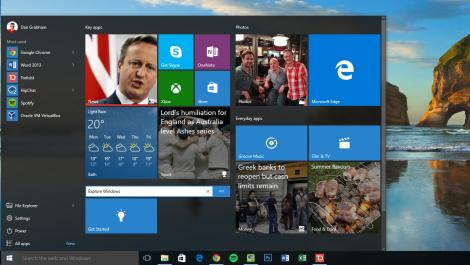


-420-90.jpg)




-420-90.jpg)


-420-90.jpg)






-420-90.jpg)
-420-90.jpg)


-420-90.jpg)

-420-90.jpg)
-420-90.jpg)















